Why and How to Use Mailchimp in WordPress
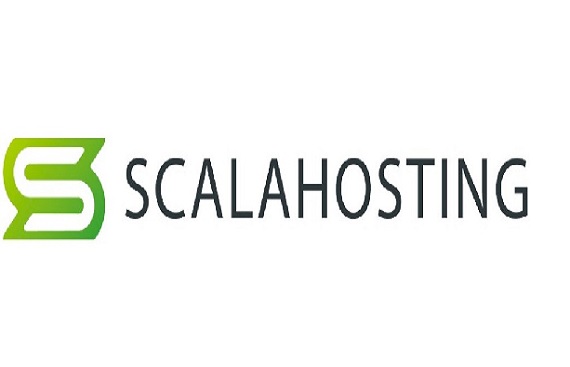
Sending bulk messages to your subscribers to promote your business in the hope that they'll reciprocate is often far from enough. A successful email marketing campaign requires an analytical and creative approach coupled with excellent software tools to effectively manage mailing strategy, design, deliverability, automation, and other aspects.
There are lots of email marketing services out there that can help you grow your business and reach your audience in a productive way.
In this article, we'll look at Mailchimp, one of the most popular and cost-effective email-related services, with over 10 million clients, including TED and Vimeo. We’ll discuss why it adds value to your WordPress website and how to use it on WP.
What Is Mailchimp?
Mailchimp is a one-stop email marketing platform for your online business or website. Its numerous features help you build and maintain a database of your customers' contact information and send transactional messages to communicate with your clients.
Why Mailchimp for WordPress?
Mailchimp integrates with WordPress like clockwork, making it a widely chosen option by beginners and experts to create stunning customized emails. There are several other reasons why you should consider adding Mailchimp to your WP project:
Cost-efficiency
The main factor behind the hype around Mailchimp is that it offers a completely free plan with plenty of attractive features. The package includes a maximum of 2,000 contacts, up to 10,000 outbound emails, automation tools, website builder, marketing CRM, social sharing, landing pages, Facebook and Instagram ads, templates, and more.
Ease of Use
You don’t need to be familiar with coding or programming languages such as JavaScript, CSS, PHP, or HTML to use Mailchimp. Creating fabulous campaigns with the user-friendly drag-and-drop email builder and slick layout is a breeze. The editor also includes a variety of elegant templates for different occasions, branding tools, and text, color, and image customization options.
If you want to showcase your design skills, you can build a theme from scratch using your own custom code. Mailchimp allows you to transfer HTML codes directly to its editor. In addition, you have the option to import the zip file of your custom template and turn it into a Mailchimp design.
Mailchimp’s AI-based tools make it simple for email marketing newbies to create their first campaigns and newsletters. For example, the Content Optimizer suggests effective ways to improve your mailing strategies like better CTA, and proper fonts for enhanced readability.
Automation
Mailchimp has some handy automation functions that allow you to tailor your email marketing plans to your specific needs and boost customer experience.
For instance, autoresponders provide instant templated replies to any incoming messages. This feature also lets you send automated emails for new memberships, purchases, recovery messages for abandoned carts, followup notifications, surveys, product recommendations, etc.
Analytics
Mailchimp has a very handy analytics dashboard with comprehensive insights and tools to monitor the performance of your campaigns. You can check various statistics for individual projects and landing pages. More importantly, the email reports are very detailed and organized to further optimize your UX.
The dashboard's Predicted Demographics section assists you in segmenting your contacts list and crafting effective targeted emails. Filtering options include opens, clicks, and the number of recipients.
To sift your subscribers based on where they come from, Mailchimp provides a breakdown of your contacts' geolocation through their IP addresses.
Landing Pages
The core purpose of launching email marketing campaigns is to turn leads into loyal customers. Besides the ability to prepare custom email themes, Mailchimp allows you to design customized landing pages to complement your marketing strategies and services.
Support
Mailchimp offers a range of customer support options, including live chat, email, ticketing, and phone. There's also a Helpbot and a rich knowledge base. To fix typical problems, you can navigate through a good number of guides and tutorials.
It's important to remember that your access to support channels depends on your membership package. If you're on the free plan, you'll get email support for the first 30 days. Still, you can always use the self-help resources even after this period.
How to Use Mailchimp in WordPress
There are two main steps to take when using Mailchimp in WordPress – creating an account and integrating it with WP.
Here’s how it’s done:
Creating a Mailchimp Account
- From the top right-hand corner of the Mailchimp website, click on “Sign Up Free”.
- After filling in all the required information (email address, username, and password), click on “Sign Up”.
- To activate your Mailchimp account, click on the link you’ll receive in the verification email. This will redirect you to the pricing page.
- Mailchimp offers four different packages to choose from – Free, Essential, Standard, and Premium. Choose the most suitable one for your WordPress website.
- After choosing your plan, fill in all the required information, including your first name, last name, website URL, and phone number. Then, click “Continue”.
- Fill in your address information and click “Continue” again.
- To finalize the account setup, answer a few questions about your business and contacts. Once you’re done, you’ll have access to your Mailchimp dashboard.
Once inside, you can easily create and embed sign up forms, add/import contacts, launch campaigns, and much more. Thanks to the user-friendly interface, navigating the dashboard is fairly straightforward and even beginners can start working right away.
When you're finished configuring your audience and fine-tuning your sign-up form, it's time to connect Mailchimp with your WordPress website.
Integrating Mailchimp with Your WordPress Website
- Click “Integrations” and choose WordPress from the main menu on the left of your dashboard. Alternatively, you can find the option using the search bar at the top of the page.
- Select the audience (contacts) that you configured earlier and make sure that the URL is correct then click “Get Code”. Highlight and copy the generated code.
- Login to your WordPressdashboard and click on “Appearances” from the menu on the left. Select “Theme Editor”.
- Now, choose the “header.php” file of the theme you’re currently using.
- Before the closing line <header> tag, paste the code that you copied from the Mailchimp dashboard in step 2.
- At this point, your Mailchimp account should be properly connected with your WordPress website. To ensure the integration is successful, go to “Integrations” and click on “Check Connections” from the menu on the left.
Now that Mailchimp is set up and integrated in your WordPress project, the subscription form should display on your website. Whenever a new user fills out the form, their information is automatically uploaded to your Mailchimp audience database.
Conclusion
As you can see, setting up Mailchimp on your WP website is no rocket science. It’s a great option for WordPress users, startups, and small businesses.
The platform is always expanding and adding new features to help customers find an easy-to-use, all-encompassing solution and excellent email analytics for growing their promotional strategies.
Read More News :
Everything You Need to Know About Professional Window Replacement
Reliance joins calls for India to strengthen marketplace rules
