Using Skype FaceTime or other VoIP apps on your Mac you can record your calls
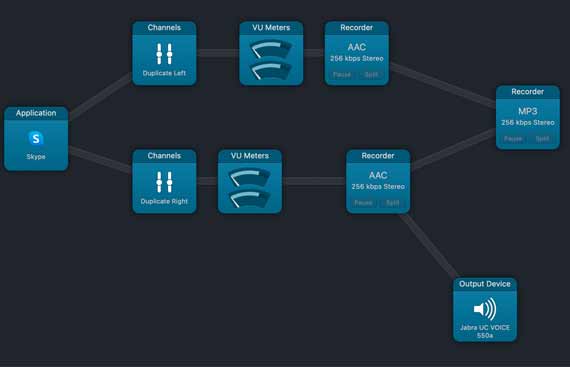
You may need to retain a record, review the call later, turn the audio into a transcript, or have separate tracks for a podcast
FREMONT, CA: Recording features are the highlight of teleconferencing apps like Zoom. Zoom even offers a feature that allows you to split audio into one file per participant, which is great for mixing and editing podcasts or other discussions that you want to share with others.
Even users who are using Zoom's free tier can record their sessions locally. Other apps lack the same level of simplicity and built-in functionality. The screen recording option in QuickTime provides a clumsy but functional way to record a VoIP session, but it's complicated to set up. The CallRecorder programme used to be a Skype option, but it doesn't work on M1 Macs and its creator claims it will never be updated for Apple devices soon. Furthermore, Microsoft's changes to Skype necessitate reinstalling CallRecorder with each minor Skype update.
Rogue Amoeba's Audio Hijack is the finest way to record VoIP calls. Investing in the free app has various benefits for routine callers who require a state of the art recording solution. There is a trial version available to try out. The trial's only restriction is that Audio Hijack will record 10 minutes after each launch and overlay noise until you purchase a license.
Audio Hijack records by remapping your computer's microphone and the sound output from your VoIP programme to left and right stereo audio channels. This allows it to split the channels in a session workflow and route only the party speaking to your headphones or speakers. You also don't have to figure out how to set up this type of recording: A template is included in Rogue Amoeba. This includes configuring a few sophisticated Skype features, as shown in this screenshot.
Choose Session > New Session, then click Voice Chat and Choose to create a new session from a template. A new default VoIP session emerges in the Application, with Skype selected by default at the far left. From left to right, the workflow is followed. It takes Skype's audio output and passes it via a virtual sound meter. As you or the other party speaks, the sound meter displays volume levels, giving you a visible assurance that it's working.
