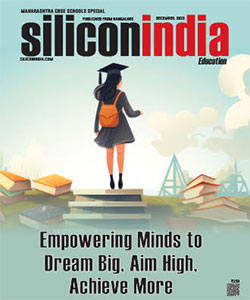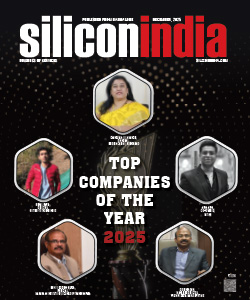How to Recover Complex Video with Recoverit ?
Recoverit allows you to recover lost and deleted complex video in 3 steps and minutes. With Recoverit, you can recover 1000+ data formats and types in multiple devices including, windows, desktop, mac, hard drive, and external devices. This software tool comes with additional video recovery features and recovers videos regardless of complexity and file size.
Introduction
Losing important files can be very frustrating, particularly when the deleted one was the only copy. Usually, we think a complex video is difficult to recover because of the large size and complex nature. Also, files can get corrupted due to which users delete them without knowing that their recovery is possible, and we can even restore it.
If you haven't recovered any lost data before, then video recovery might seem like some rocket science to you. But don't get upset! With Recoverit, you can recover a video that got corrupted, or you have lost it accidentally.
Are you wondering how to use this tool? Just don't worry! Using this tool is not a big deal because, in this article, we are going to discuss how to recover lost and deleted files.
Video Loss Has Driven Me Crazy
We experience a kind of panic when it comes to losing crucial files. Especially, if they contain some precious moments, office work, recorded lectures, instructions for some task has lost. It's not less than a nightmare to you.
Let's take a scenario when you can't even imagine losing a video. You've worked a whole night in editing it, and it's the deadline to deliver it to your client. But suddenly the file gets corrupted due to some virus attack or you have lost it accidentally or anything the reason could be! Now what? All of your efforts have wasted, and you feel helpless? Relax!
The time has gone when you need to worry about these situations because now the technology has grown up so smartly and invent feasible ways for video recovery.
Recoverit is the tool that can help you in such situations and provide you the facility to recover a complex video. This data recovery software is beneficial when you mistakenly delete the files, as this is a kind of mishap that anyone can face.
Why videos get lost?
No doubt that modern computer has become reliable, but despite this, users can lose their data. Data loss can occur due to errors in either software or hardware or due to improper actions by humans.
Let's first discuss the failures caused by hardware.
Data loss can occur due to issues in the components of your system like Hard Disk Drive (HDD), Solid State Drive (SSD), RAM, or processor. A damaged SSD or break down in disk storage can corrupt a file or result in data loss.
Where hardware problems can cause data loss, software malfunctions play their role in it as well. The software corruption that results in loss of data includes backup failure, file editing software, antivirus software, and converters may result in file corruption or deletion.
These are the hardware and software failures. Now let's discuss some of the failures caused by human errors.
- A user can accidentally delete the file by pressing the "Delete" button.
- Errors in Converting the file format results in corrupting a video.
- Using unreliable software can risk your file.
- Sudden shut down of a device can result in losing the data.
How to Recover and Repair large-sized and Complex videos?
Have you lost a file accidentally and want to recover it but worried about how to do it? To get out of this problem, you need to use a professional tool or software for video recovery, and Recoverit is highly recommended for this purpose. Download this software, and you can get back your deleted or corrupted files back by following these steps.
Before proceeding to any further step, the first thing you need to do is to install and launch Recoverit on your system.
![]()
Step 1: Set a location
After you have installed and launched the Recoverit Software on your system, now the next step is to set a location.
To recover a complex video it is required to specify a location where you lost it. The three most frequently used locations have shown under the tab where most of the data loss occurs. Select the location where you lost or delete your data to start the process. Once you have selected the location, click on the "Start" button to scan and begin the recovery.
![]()
Step 2: Scan the location
Recoverit starts the scanning process after you have set the location. Usually, a few minutes are required for scanning, but for large-sized and complex video, it may take longer.
Click on the "Advanced Video Recovery" option at the bottom-left corner for a deep scan for large-sized and complex video.
![]()
As you launched the Advanced Recovery feature, a pop-out will appear that describes the operation. It will take longer because it's a smart scan that can merge video fragments. Click on "Start" button if you want to proceed.
![]()
Step 3: Preview and Recover Files
You can preview the video before proceeding to the recovery step. By selecting the target files, click the "Recover" button to get the video back.
Some information regarding the video is also displayed, which includes the filename, file size, path, and modified date.
![]()
After previewing the video, you can get them back by hitting on the "Recover" button.
Once you have recovered the large-sized or complex video, do not again save the file into the hard disk where you lost it previously.
Recover videos without limits of Devices
![]()
Recoverit video recovery supports 100+ formats to recover video. These include: 3G2, 3GP, 3GP2, 3GPP, AMV, AMN, ASF, ASX, AVI, AVS, BIK, CPI, CSF, DIVX, DMSM, DREAM, DVDMEDIA, DVM, DVR-MS, DXR, EVO, F4V, FBR, FLA, FLV, HDMOV, HDTV, IVM, M1V, M2P, M2T, M2TS, M2V, M3U, M4V, MKV, MOD, MOI, MOV, MP2V, MP4, MPE, MPEG, MPEG4, MPG, MPV2, MTS, MXF, OGA, OGM, OGV, OGX, OOG, PLS, PMG, PSH, PSS, PVA, QPL, QT, QTM, RCPROJECT, RM, RMVB, RP, RT, SCM, SMI, SMIL, SMJPEG, SRT, STX, SWF, SWI, TIX, TOD, TP, TPR, TS, VOB, VOD, VP6, VRO, WEBM, WM, WMP, WMV, WTV, XLMV, and XVID.
Recoverit not only supports different formats for video recovery but can also work with multiple devices to recover a Complex video. Recoverit is compatible with hard drive, Pen Drive, Zip Drive, Memory card, SD card, Camcorder, Digital camera, Drone camera, GoPro camera, Music player, HDD, External Hard disk, and many other storage devices. Recoverit data recovery supports both windows and mac with multiple versions.
Conclusion
You make videos for plenty of reasons, from managing your work to remember the best moments of your life. Where you have a lot of reasons to make videos, a lot of reasons are there at the same time to losing and deleting them. Either you have lost them intentionally or unintentionally, Recoverit can help to recover videos with its advanced features for video recovery. Recoverit, the best software to recover Complex videos, is highly recommended. It is the best choice and sometimes the only option available because of its advanced video recovery features.
Read More News :
NotOn Map wins Nasscom award for empowering rural communities
Adani, Piramal, Oaktree may vie for entire DHFL portfolio in fresh bids