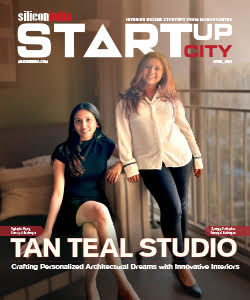How to use the New LogoMyWay Logo Maker
When you're launching a business, one of the essential ways of branding is having the highest quality logo. That's how you'll set yourself apart from competitors during marketing and promotions. Your target audience will also associate your company with your logo when searching for products and services.
That's where learning how to use the New LogoMyWay Logo Maker comes into play. In this guide, we're discussing tips for creating the best logos with this tool.
Start with Your Business Name
Branding is all about getting your message across in as few words as possible on your logo. Yes, you're creating a visual representation for your company. However, you'll still need to convey your message contextually. Sometimes it's appropriate to include your business name without any further information. The use of a slogan or tagline you should also consider.
Select a Logo Design Template
The first thing you'll notice when perusing the assortment of templates on LogoMyWay is there's no shortage of options. Once you enter your business's name into the "Start Here" field, a series of logo options appear. You'll see how your business name looks and whether or not you need a slogan.
You can look at all the logos at once or select one of the following categories:
- Abstract, Icons & Alphanumeric
- Animals Logos
- Aviation & Marine Logos
- Character Logos
- Culinary Logos
- Health & Medical Logos
- Home & Buildings Logos
- Internet & Web
- Learning & Education
- Love
- Nature
- Places & Landmarks
- Sports & Recreation Logos
- Vehicles & Transportation Logos
Editing Your Logo Design
So, say you're running a wedding planning business, and you want a logo showing the name of your business and its tagline. You'll enter your business's name and tagline and, before hitting, "Go," narrow your search by selecting "culinary."
Once your logo options appear, select one, and you'll automatically pop into the editing screen. There, you can edit the logo with the following options:
- Logos: if you don't like the one automatically generated by LogoMyWay, you can select another
- Texts: here's where you're editing the font and color for your business name's text
- Slogan: this section allows you to make the same color and font edits for your slogan
- Add Text: do you have something else you want to say like, adding your website's URL, for example? You can do that here.
- BG Color: If you're not happy with the default background color, you can select another one or choose white
Here's an example of how your LogoMyWay icon would look during editing:
The next step when you finish editing is creating an account and purchasing the logo. When you click "Next Steps," LogoMyWay shows you how your logo will look as a finished product.
Here's an example:
![]()
You'll also see a variety of products and other ways you can use your logo from LogoMyWay.
Here's an example:
![]()
Now that you have a basic preview of how LogoMyWay works, let's break down the logo creation process a bit more.
Optimizing Your Logo's Color Palette
When designing your company's website, you're working with a specific set of colors. Those are representative of your business and should be consistent in all of your marketing materials. That includes your logo.
So, that means the same color you're using for your business name on your site should also reflect on the logo you're creating. Then, select a color for your slogan that's within the same color family as the rest of your website.
If you haven't launched a website yet, then use the image on your logo as a starting point. The logo and text colors don't have to be an exact duplicate of those on the logo. However, they should be from the same color family. That way, it doesn't look amateur or like something you put together quickly. Experiment with the color palette and give this step some thought.
The Fonts on Your Logo Matter
![]()
When the sample logo automatically loads into the editor, you'll see default fonts. If you like them and they match the rest of your marketing materials, then you don't have to do anything further.
Again, look at the fonts and overall theme for your website. Then, carry those ideas for fonts into the logo you're creating with LogoMyWay. If you can't find an exact match, look for one that's as similar as possible.
If you don't have a website, here's where you'll need to give extra thought to the message you want to convey with your font selection. Who is your target audience? Are they techies looking for new software or parents looking for children's clothing? Matching your font to your message will appeal to your audience best.
Final Thoughts About The Logo Maker
Using a logo is an excellent branding tool for your company, no matter if it's a startup you're launching or pre-existing business. Creating this digital representation for your company is useful for online marketing. You'll also find these pieces of artwork well on promotional items and in print marketing.
That means you must create an eye-catching logo that sends a message to your target audience. When you use LogoMyWay, the creation process is seamless and straightforward. When you use the tips and advice above, you'll have an attractive and professional logo design to add to your company's marketing tools. Check out LogoMyWay
Read More News :

.jpg)
.jpg)