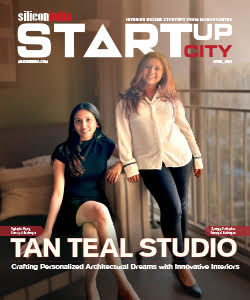How I Transferred Messages from Android to iPhone X Plus in Seconds
Introduction
For the longest time, I was worried about changing from an Android to an iPhone. I kept hearing that you lose a lot of data and information when you change from one to the other. However, a time came when I had to get the new iPhone X Plus, but I had a lot of messages I didn’t want to lose. Eventually, I found the right solution to transfer to new iPhone without losing any of those messages.
Now that Apple has launched their new iPhones — iPhone XS, iPhone XS Max, and iPhone XR — I’m sure a lot of people must be wondering how to transfer text messages from Android to iPhone.
In this article, I’ll give you an overview of all the different methods to transfer to new iPhone without losing messages!
![]()
Part 1: Transfer to new iPhone using dr.fone - Switch
I’ll start with my favorite method of transferring messages from Android to iPhone — dr.fone - Switch. This is my favorite tool to transfer to new iPhone as it’s extremely user-friendly, simple, and can be handled with the click of a single button. Furthermore, it’s also reliable because it has been developed by Wondershare, one of the world’s leading technological enterprises.
dr.fone - Switch
Transfer Messages from Android to iPhone with the click of a button
- Transfer all your messages from Android to iPhone.
- Supports all Android phones and iPhones (including iPhone X Plus, iPhone XS, iPhone XS Max, and iPhone XR).
- Compatible with all major providers like AT&T, Verizon, Sprint, and T-Mobile.
- Works with all Windows and Mac OS computers.
How to Transfer to new iPhone using dr.fone - Switch
The following steps will show you how to transfer messages from Android to iPhone using a 3-step process.
Step 1: Download
Download and install dr.fone. Launch the application, connect your Android phone and your iPhone simultaneously and then allow the app to detect them.
Step 2: Switch
Go to the ‘Switch’ option in the main menu and then set up the Android phone as the ‘Source’ on the left and the iPhone as the ‘Destination’ on the right. The ‘Flip’ button at the top can be used to alter their positions. From the list of file types in the center of the page, select ‘Messages’ and any other file types that you also want to transfer. And then click on ‘Start Transfer’.
![]()
Step 3: Transfer
The progress bar will show you the name of all the files being transferred. After it’s done, you’ll receive a ‘Success’ message.
![]()
Notes
If you don’t yet have the new iPhone, you can use the ‘Backup & Restore’ option to save the Android’s messages to your computer and later transfer them to the new iPhone.
Part 2: Transfer to new iPhone For Free
The most effective method of transferring messages from Android to iPhone is an App called “Move to iOS App”. However, in my opinion, this method is inferior to dr.fone - Switch for a number of reasons.
How to Transfer to new iPhone using Move to iOS App:
1. In your Android phone, download the “Move to iOS App” from the Play Store.
2. Start setting up your new iPhone. In the App & Data screen, select the “Move data from Android” option.
3. In your Android, launch th app and tap on ‘Continue
![]()
4. You’ll get a Security Key in your new iPhone. Enter that in your Android
![]()
5. From the list of content types available, select the ‘Messages’ option to transfer messages to new iPhone. You can also select any other file types you want to transfer.
![]()
Issues with Move to iOS App:
- Can only work if you’re connected to stable internet.
- You need to be able to access both phone at the same time.
- The iPhone needs to be completely new. If you’ve set it up already, you need to restore it to factory settings.
Conclusion
I hope this article has shown you how to transfer to new iPhone effectively. As you can see, you also have a free methods of transferring messages from Android to iPhone. However, that method has various drawbacks that dr.fone doesn’t.
Read more news:
AIM's 11th Edition of Bengaluru International Arts Festival (BIAF) Kicks off on 22nd September

.jpg)
.jpg)