7 Android Shortcuts for Doing Things Faster
![]()
BENGALURU: Android offers a pack of tricks which boosts your experience with innovative series of shortcuts. With some of the traditional shortcuts like press and hold home button to view recently used applications and swipe them to close, latest android upgrade Marshmallow has brought few innovative shortcuts that makes your using experience faster.
Say “ OK Google” anytime, anywhere
Want to feel a piece of “Artificial Intelligence”, by tweaking few settings you can have your android device will follow your commands and assist you whenever you want without putting your finger on the screen, even when phone is locked.
The get the right settings Open the Google app (either from app drawer or if you’re using a Google Now launcher- by swiping from left to right from your first home screen), tap the three-line menu button in the top corner of the display, then tap Settings > Voice > “OK Google” detection.
Double-click Power button to launch the camera app [Marshmallow only]
To take a quick snapshot from your locked Android device, just tap, hold and swipe tiny camera shortcut in the bottom-right corner of the screen.
If you are privileged to have Marshmallow update on your android device, there in a instant option to open the camera app by double-clicking the power button.
Tap and slide for app information and settings
Rather than following usual way of getting to app info screen by navigating Settings there is a shortcut available— after locating application in application tray or on your home screen, tap and hold an app icon, slide it up to the “App info” button at the top of the screen, then release.
You can find all the information about installed application like used storage, consumed data, notification pop up behavior, whether it is a default app for certain functions like browsing photos or playing videos or music..
Press and hold the Volume Down button to turn on Do Not Disturb mode [Marshmallow only]
You device with Marshmallow system has an new feature that lets you enable “ Do Not Disturb” mode by Pressing and Holding the volume-down button.
Pull down to refresh a webpage in Chrome
While browsing a current page, if you want to reload it, you have few tricky-to-tap options: Either tap the tiny refresh button to the left of the address bar, or tap the three-dot menu button and tap the refresh icon in the top corner of the screen.
There is a third option too, simply tug down on the page, a spinning Refresh icon will appear below the Chrome toolbar - and within a few seconds, the page will reload.
Two ways to take a screenshot
There is an alternative way to those operating on Marshmallow installed android devices. Press and hold the Home button to launch now on tap, then tap the Share button to the left of the Google button. In a flash, your device will snap a screenshot, and a slide-up window will give you a menu of options for sharing or saving the image.
Press and hold the Home key for “Now on Tap” suggestions [Marshmallow only]
“Now on Tap”–Press and hold the Home key. When you do, a new “Now on Tap” display will appear—specifically, a series of Google Now-style “cards” that provide context, shortcuts, and suggestions based on whatever’s on the screen.
Read Also: 8 Cool Ways Mobile Will Get Hotter in 2016
Recently Launched Gadgets Making Wave in the Market



.jpg)
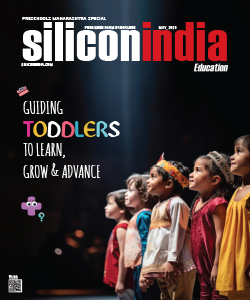
.jpg)