What to Do If You Forgot iPhone Password
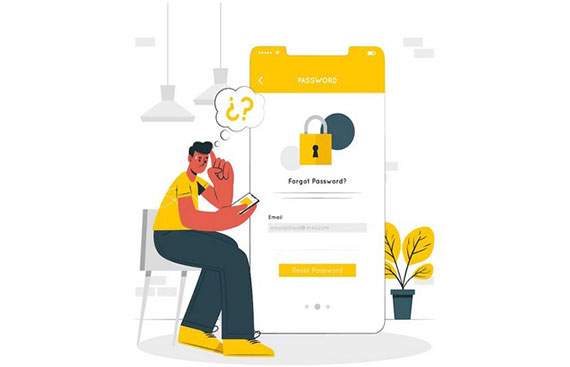
How to Unlock iPhone When You Forgot Password
Forgetting your iPhone screen passcode is quite frustrating. And it will cause some inconvenience for you. But many users have experienced this or are experiencing forgetting their iPhone screen password. An iPhone usually contains personal information, cherished memories, and many apps that make your life easier. If you forget the screen password, you cannot access all these when you need to view them.
But it isn't a big problem. Here are various ways that can help you unlock your iPhone. In this article, you will get some simple solutions for getting into your iPhone when you forget your screen password. Whether your iPhone is old or new, there is always a way to solve it. Just read and explore more now!
1. Unlock iPhone by Trying Different Passwords
Before attempting to erase your data, try different combinations of screen passwords you have used. It's common to mix up passwords or enter the wrong one. Take a moment to recall any potential passwords, including variations or passwords that you have changed. For example, you can enter the 6 number, such as 123456. If it is not ok, you need to try other ways.
2. Unlock iPhone with Security Lockout
Security Lockout is a great feature introduced by Apple in iOS 15.2. For iOS 15.2 or later, you can unlock your iPhone directly. You will see the Security Lockout screen if you have entered the wrong iPhone screen password over 7 times. And you will see the Erase iPhone icon in the bottom right corner of the iPhone screen.
To unlock an iPhone screen passcode, you must ensure that it has a stable internet connection before unlocking.
Step 1. After entering 7 wrong passcodes, you will see the Security Lockout screen on your iPhone.
Step 2. You can tap the Erase iPhone icon in the bottom right corner of the screen. Next, you will reach the Erase All Contents & Settings screen to view the detailed information. Tap Erase iPhone again.
Step 3. Then, you will enter the Sign out of Apple ID screen. Input your Apple ID password to erase the iPhone. After that, your iPhone will be erased and reset as a new one.
Now, you can unlock the iPhone again. But you should note that this feature will erase all your iPhone data.
3. Unlock iPhone with Professional Software
Besides unlocking iPhone manually, you can try a professional tool to remove the iPhone screen passcode you have forgotten. imyPass iPassGo is one of the best iPhone unlocking tools, allowing you to remove an iPhone screen passcode with a few clicks. It also supports removing the lock from your iPhone 14/13/12/11, iPad, and iPod under different circumstances. Moreover, it can help you to remove the forgotten Apple ID account associated to your iOS device, and wipe the Screen Time passcode without losing data.
Here are steps to unlock your old or new iPhone if you forgot password.
Step 1. Launch the password remover on your desktop, then click the Wipe Passcode option from the interface.
Step 2. Connect the device to your computer via a USB cable. Then, click the Start button.
Step 3. Confirm the iPhone information before unlocking. If it is ok, click Start to download the firmware package from the browser. It will take a few minutes when downloading and verifying the firmware package.
Step 4. After downloading, click Unlock to continue. Now, read the notification and confirm the unlocking process. Once confirmed, read the warnings and enter 0000 on the pop-up interface to continue unlocking.
Finally, your iPhone passcode will automatically be removed.
You should note that all iPhone data will be erased once the unlocking process is finished. And the iPhone will be updated to the lasted version automatically.
4. Tips for Managing Various iPhone Password
Managing different iPhone passwords is not easy. In addition to the iPhone screen password, you may forget your iPhone's Wi-Fi, Email, Voicemail, Apple ID, etc., passwords. What do you do when you forget your password? Here's an advanced password manager that lets you find back all passwords saved in browsers and applications on your iPhone. imyPass iPhone Password Manager provides a way to view, manage, export, and share all your passwords saved on your iPhone with a
few clicks. Moreover, it supports quickly checking the previously scanned passwords on all kinds of iPhones.
Conclusion
Forgetting the iPhone screen password can be a frustrating experience, but it is not difficult to unlock it. By following the methods mentioned above, you can regain access to your iPhone. But you should note that it may erase your iPhone. Thus, regularly backing up your iPhone data will provide added security when you need to erase your iPhone. If you have other questions about iPhone passwords, leave your comments here.
