Ways to Fix iPhone Black Screen and iPhone Stuck in Recovery Mode Issue
Apple has one of the premium mobile devices as they tend to provide their consumers with luxury and the latest software updates. But like all other companies, Apple also has some issues with its devices; the most common ones are iPhone Black Screen, and iPhone stuck in Recovery mode among others.
If you also went down this road and haven't had any idea what to do next, then don't worry because, in this article, we will be discussing the solution of how to fix the iPhone black screen and iPhone stuck in the recovery mode.
But before you install any applications to fix the iPhone black screen and iPhone stuck in recovery mode, you need to understand what causes these issues- Hardware or Software.
Check if the issues are Hardware or Software
If you have dropped your phone in the pool or on the ground, then the issue might be Hardware. To resolve that, you need to restart your phone, and if it still does not work, go to a repairing shop nearby and let experts do the job for you.
While on the other hand, the issue could be software-related when your iPhone has been affected by malware; it usually happens when you install a corrupt update or malware application. In the software issue case, you canuse thethirdpartytool Dr.Fone - System Repair (iOS), because it helps the users resolve issues like iPhone Black Screen, iPhone stuck in recovery mode, device stuck in reboot mode, iPhone error 4013, iPhone stuck on apple logo and more.
Without further wasting your time, let's get on our guide on how to fix these issues.
How to fix the iPhone black screen issue
-
Step 1
The first and foremost step is to download the application on your computer and follow the on-screen instruction to install it. The app runs on both Windows and Mac operating systems and is compatible with almost every Apple device.
-
Step 2
Once you are done with installing the application, launch it and then click on the System Repair button on the main welcome screen.
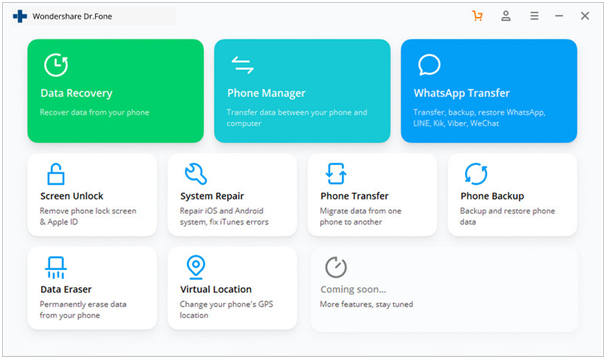
-
Step 3
The next step is to connect your iPhone to your computer through the USB cable and let the app recognize your device. After it is done, press the Standard Mode button in order to get further into the process of fixing the iPhone black screen issue.
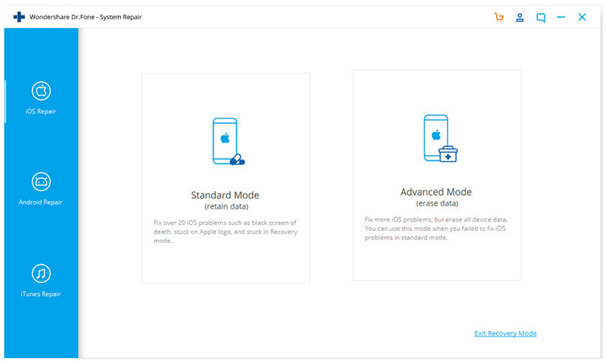
In case the computer does not recognize your device, turn off your iPhone, then click on the Volume Down button and power button at the same time. Release the buttons when it shows the option connect to iTunes; that way, the device will be connected with the system for further processing.
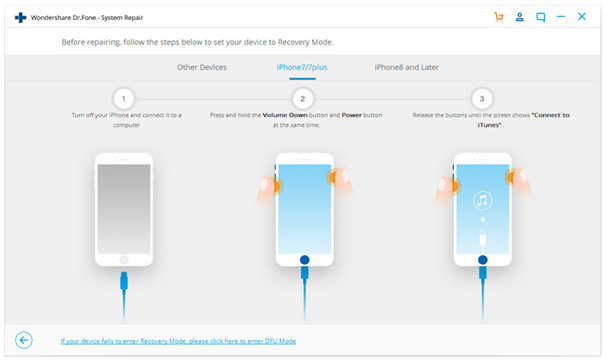
-
Step 4
After you have selected the Standard Mode, you have to provide the basic information about your device, such as the device model or the iOS version. Once done, click on the Start button.
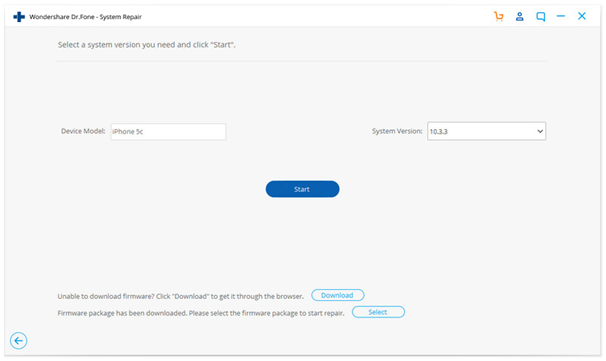
-
Step 5
Now, sit back and let the Dr.Fone app download the latest update on your device. Afterwards, it will automatically start to fix the issue of the black screen.
-
Step 6
After this, your phone will be in normal mode, and the system screen will display a message that goes like "Repair of the operating system is complete".
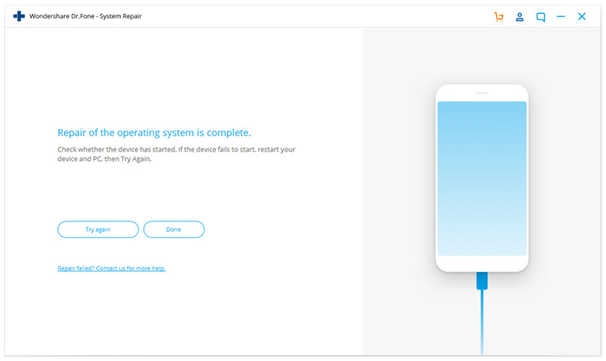
Just like that, the issue of the iPhone black screen will be resolved. And the best thing about this app is that it does not delete your data, whereas most of the solutions on the internet suggest you to reset your phone, which results in the loss of your entire device data.
How to fix iPhone stuck in recovery mode
Now that you have learned how to tackle the black screen issue, it is time you know how to fix the iPhone stuck in recovery mode.
-
Step 1
The first step is the same as above, and that is to download the Dr.Fone app on your computer and install it.
-
Step 2
After you have installed the Dr.Fone- System Repair (iOS), you need to click on the System Repair option on the app's interface.
-
Step 3
Step 3 is to connect your iPhone device to the computer. Now after that, select the Exit Recovery Mode (Present on the lower side part of the screen), and let the process begin.
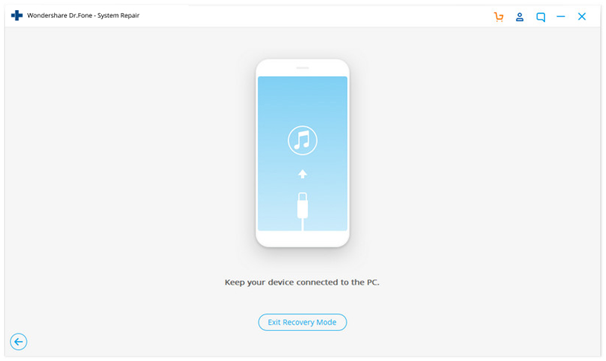
-
Step 4
The app will automatically fix your iPhone that is stuck in the recovery mode, and after a short interval of time, your phone will be out of recovery mode.
You will see a message Exited Recovery Mode Successfully on the screen, which will indicate that the process has been completed.
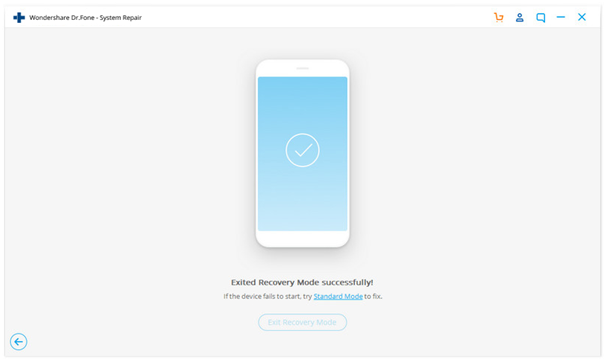
After you have fixed the problem, you can simply disconnect your phone and use it the way you did before without losing any of your device data.
How to avoid such issues in the future
These types of issues will occur regularly if you do not take the necessary precautions. Here are some of the things you can do to avoid issues like iPhone black screen or iPhone stuck in the recovery mode.
- Keep the battery of your device always healthy, and make sure you do not overcharge it.
- Do not install third-party apps if the source is not reliable because it could cause malware in your device.
- Also, avoid jailbreaking your iPhone because it might breach security measures, and your phone will probably be stuck in recovery mode.
- The last precautionary measure is to save the contact of the Apple support team because they could help you in the time of need.
Final Verdict
We are hopeful that by now, you have learned both the process of how to fix the issue of the iPhone black screen and the iPhone stuck in recovery mode. Still, if you are not sure that the application Dr.Fone will fix the iOS system of your device, then you can install the app on your device and find out for yourself. However, we recommend using this tool because the operation processis simple and convenient and everyone can fix the iOS system issues with a few clicks.
