Unlocking creativity: Transforming landscape videos to portrait effortlessly
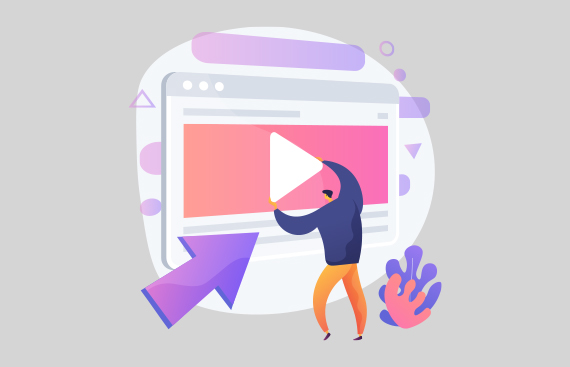
As we increasingly consume media through the vertical screens of our smartphones, understanding how to adapt and transform traditional landscape videos into engaging portrait formats has become essential.
This article guides you through simple yet effective techniques to seamlessly rotate landscape video to portrait, ensuring they not only capture but also retain the attention of your audience in the ever-evolving landscape of social media and digital consumption.
Why Would You Need to Rotate Video Landscape to Portrait?
To rotate video online from landscape to portrait can be necessary or beneficial for several reasons:
- It Fits Your Phone Better: Think about scrolling through Instagram or watching a story. Videos in portrait mode just fit the screen of your phone better. It's like they're made for how you naturally hold your phone.
- No Need to Tilt Your Head: When a video is in landscape on your phone, you have to turn your phone sideways. Rotating the video to portrait means you can keep your phone upright and watch comfortably.
- Fills the Screen: Portrait videos on your phone are like full-screen mode. Everything looks bigger and clearer, making it easier to see the details.
- Great for Videos of People: Ever shot a video of a friend and they're squished into a wide shot? Turning it to portrait means they fit perfectly on your screen, head to toe.
- For a Different Look: Sometimes you just want your video to stand out. Rotating it to portrait can give it a fresh, unique look.
- Switching Formats Easily: Got a great landscape video but want to share it on a platform that likes portrait videos? Just rotate it, no need to reshoot.
- Keeps Viewers Hooked: On social media, portrait videos can be more engaging. They take up your whole screen, so it's just you and the video, no distractions.
In short, rotating a video to portrait is about making it easier and more enjoyable to watch on your phone, especially when you're on the go or scrolling through your favorite apps.
Meet Flixier, A Landscape to Portrait Converter Video
If you are looking for a way to rotate video free of hassle, Flixier might be just the landscape to portrait video converter you are looking for. This online tool allows you to change your video orientation without losing quality.
Here are the steps you need to take to rotate video files with Flixier:
1. Upload your video file
Before you can rotate a video, you need to bring it over to your Flixier library. You can drag it over from your own computer, use a service like Google Photos or Dropbox and even paste a YouTube link or log in with your Twitch account to bring clips and highlights over almost instantly.
2. Rotate your video online
The next step in the process to rotate video online is to drag the video from your library to the Flixier’s online video rotator canvas. You can use the controls on the edge of the video to rotate it, flip it, or resize it in order to make it fit in a landscape or portrait format. The menu on the left side of the screen allows you to drag over transitions and add text, music or animations.
3. Download or publish your rotated video
When you finished rotating your video, click the Export and Download button in the top right corner of the screen. Flixier will take a couple of minutes to process your video and then you will be able to save the video to your computer or publish it directly to YouTube, Facebook and other online destinations.
Ready to Rotate Videos Online?
Now that you know everything it takes to rotate videos landscape to portrait while maintaining the video quality, there’s nothing stopping you from making the most use for this video editor. Just upload your file and have fun while rotating!
