iOS System Repair: How to Fix iPhone Without Losing Data
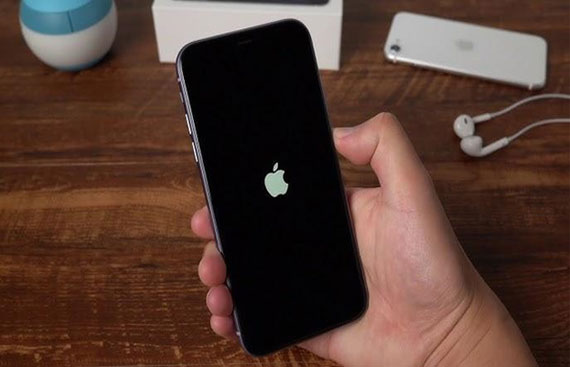
Is your iPhone frozen, locked on the Apple logo, or booting endlessly? Fix most iPhone issues with iOS System Repair without losing your data. When your iPhone crashes after an incomplete iOS update or a failed jailbreak, you don't necessarily have to factory reset.
This article explains system repair and why it's safer than restoring. You'll discover how to fix your iPhone without losing images, contacts, or applications with force restarts and Dr.Fone - iOS System Repair.
What Causes iOS System Issues?
Before fixing your iPhone, you must determine what's wrong. Incomplete iOS updates or unsuccessful installations are typical causes. The system may crash or stall on the Apple logo or enter a boot loop if it loses internet connection, the battery dies during an update, or storage is low.
Malware and app conflicts are other key causes. While rare, poorly developed apps or third-party downloads can affect your phone's operating system, especially after upgrades. System faults are also greatly increased by jailbreaks. They enable customization but risk instability, bricking, or compatibility issues. Minor issues, such as battery exhaustion, may cause difficulties. It may not restart properly if your phone dies abruptly during a procedure.
Finally, while hardware issues like display failure or motherboard damage might create similar symptoms, this article concentrates on software issues that you can cure at home using Dr.Fone - iOS System Repair. Understanding these core reasons helps you prevent and address them wisely.
Most Reliable Solution: Dr.Fone – iOS System Repair
You need a safe way to fix your iPhone's boot loop, Apple logo stall, or sudden crash. Dr.Fone - iOS System Repair thrives there. Wondershare created this professional-grade program, which repairs over 150 iOS system faults without requiring technical knowledge or hazardous jailbreaks.
Dr.Fone is an all-in-one iOS system repair solution used by more than 5 million people each month. It works with all iPhone, iPad, and iPod Touch devices, from iOS 9 to the newest iOS 26 beta. With complete GDPR compliance, it provides peace of mind while offering strong capabilities, such as:
- Standard Mode fixes typical errors without data loss.
- Advanced Mode for deeper system repairs, which may delete data.
- One-click entry/exit from Recovery or DFU Mode.
- Cross-platform compatibility for Windows and macOS
- Dr.Fone fixes black displays, white screens, frozen gadgets, and error codes like 4013 or 1110.
Step-by-Step Guide: Repairing iOS with Dr.Fone
Step 1. Download and install Dr.Fone - iOS System Repair on Windows or Mac. Launch the tool and choose "System Repair" from the home screen.
![]()
Step 2. Connect your iPhone, iPad, or iPod Touch to your computer via a USB cord. Once recognized, choose "iPhone" and proceed.
![]()
Step 3. To avoid data loss, choose "Standard Repair." This mode addresses frequent difficulties such as iPhones stuck on the Apple logo, Recovery Mode, and unpredictable reboots.
![]()
Step 4. To enter "Recovery Mode," follow the steps outlined on the screen. If the device does not react, click the Guide button to receive detailed instructions.
![]()
Step 5. Dr.Fone immediately recognizes your iPhone model and iOS version. Click "Download" to obtain the right firmware. The platform will also check the file before proceeding.
![]()
Step 6. Once validated, click "Repair Now." Dr.Fone will restore iOS without accessing your data. This usually takes 8–15 minutes. After repair, your device will reboot normally.
![]()
Alternative iOS System Repair Methods (Without Data Loss)
Other iOS system repair ways to address bugs without data loss:
Method 1: Force iPhone Restart
An easy yet effective way to refresh system processes:
- On iPhone 8+, press Volume Up, Volume Down, and Side buttons until the Apple logo appears.
- Hold Volume Down + Side (or Top) until the Apple logo appears on the iPhone 7/7 Plus.
- For iPhone 6s or before, hold the Home and Side (or Top) buttons until the Apple logo shows.
It fixes frozen displays and small program problems safely, quickly, and without deleting data.
Method 2: Use Apple's Built-in Recovery Mode
Use care while reinstalling iOS without destroying sensitive data:
Step 1. Use the button combinations above to enter "Recovery Mode" and connect your iPhone to Finder or iTunes.
![]()
Step 2. To reinstall iOS without losing data, select Update (not "Restore") when asked. Alternatively, navigate to Summary. Choose "Check for Update."
![]()
This method repairs most software issues while protecting data. However, if Update fails, "Restore" may be the sole alternative ("erases everything").
When You Will Lose Data: Avoid These Scenarios
The unsafe usage of even the most advanced restoration procedures can cause data loss. Avoid these circumstances to protect your files:
- Use "Restore" in iTunes/Finder: Select "Restore" instead of "Update" in iTunes/Finder to wipe data and reinstall iOS. Save information by clicking "Update".
![]()
- Choose Advanced Mode in Dr.Fone repair tools: This option resets the system but fixes deep faults.
- Flashing firmware manually: DIY firmware flashing without backups might cause loss of photos, chats, and settings.
- Using DFU Mode without iCloud or iTunes backup: Low-level restore erases all iPhone data.
Pro Tips to Repair iOS Without Losing Data
Data protection is paramount while dealing with iOS difficulties. Here are professional iPhone repair techniques without deleting it:
- Starting with Standard Mode in Dr.Fone – iOS System Repair maintains all data while fixing most iOS bugs.
- Back up your iPhone regularly via iCloud or iTunes. This ensures peace of mind and allows for recuperation in the event of an issue.
- Avoid jailbreak unless you're tech-savvy. It unlocks functionality but violates warranties and causes system instability.
- Update iOS and applications often. Apple routinely patches issues and improves system speed, thereby decreasing the likelihood of system crashes.
Troubleshoot and fix your iPhone securely without losing files, contacts, or memories with these wise tips.
Conclusion
Stressing about iPhone system troubles doesn't have to mean data loss. Repair your iPhone without losing data if you're stuck on the Apple logo, boot loops, or frozen screens. Dr.Fone – iOS System Repair fixes over 150 iOS issues without tech skill and file risk. Before trying complex repairs, back up your device and start with Standard Mode to preserve data.
Conservative use of built-in features, such as Recovery Mode, can also be beneficial. Reset and restore factory settings only when necessary. With the right method and equipment, you can restore, preserve, and use your iPhone as if nothing occurred.
