How to make any TV a smart TV
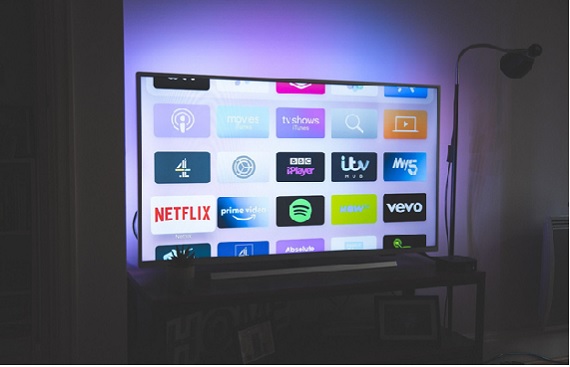
Smart TVs have replaced the standard TV option thanks to their countless features. Many users worldwide are transferring to Smart TV solutions because they can stream their own content at any time, play their favorite TV shows, programs and movies, play video-on-demand (VOD), choose music channels and more.
Another trending offer is the ability to stream media continuously through an Internet Protocol television, also known as IPTV. But is it necessary to invest in a smart TV to get all those benefits? This article will discuss how to make any TV a smart TV.
Streaming Sticks
A streaming stick is a small device that typically connects to your TV via an HDMI port, while its other end is plugged and powered by a wall adapter. The transition allows you to connect your standard TV to the Internet. Once the setup is complete, you can enjoy a smart TV and stream various content like TV shows, movies, photos, videos and music. You can directly browse the web and watch online TV.
There are many different streaming stick models available. They are portable, and most of them won't break your pocket. Another benefit is that you can take them anywhere, even to a friend's house, and stream content directly from your phone. All you need to do is execute the setup.
How to set them up?
The setup instructions will vary depending on the streaming stick model, but in general, they will include:
- Connecting the stick to the TV
- Navigating your TV and selecting the correct input
-
On-screen setup and activation
- Selecting a language
- Connecting to the Wi-Fi
- Downloading the latest software
- Set display type and voice control, if any
- Create an account, if necessary.
Apple TV streaming boxes
Apple TV streaming boxes are among the most popular choices when it comes to turning your TV smart. They offer a user-friendly design that is easy to navigate and makes the setup effortless.
Some of Apple's TV streaming box's main benefits are the huge range of apps it supports, the super functional Siri remote control and the easy setup. It also allows you to stop paying for TV subscriptions and mirror your iPhone with AirPlay.
How to set them up?
Your Apple TV streaming box will come with an instruction manual that you need to follow. All the steps are explained there. However, here is what you need to know:
- Connect the streaming box to your TV via an HDMI cable
- Connect the Apple TV box to the power cord and connect it to the power plug
- Navigate the TV and select the correct HDMI input
- Follow the instructions on the screen
- Use the remote to choose what you want to watch or stream video from your Apple device.
Chromecast devices
A Chromecast device is another way to turn your standard TV into a smart TV. Like the other option, the device connects to your TV via the HDMI port. You will need to install the Google Home App and connect through it. You can use the Chromecast with or without an internet connection, although you can enjoy a broader range of features when you are connected to the Internet.
You can use Chromecast from your mobile phone or your local PC to stream video, TV shows, music, and even turn off your TV. After a successful setup, you will find a casting icon on the top right corner of your video or app. After clicking it, you will see available devices to connect to. Select your Chromecast name, and the content will start streaming on the TV.
How to set them up?
A Chromecast device will be delivered together with an instruction manual, as with everything else. In general, you will need to do the following:
- Connect the Chromecast device to your TV
- Download the Google Home app
- Connect Chromecast to the Wi-Fi and your Google Home app
- Start the setup process through the Wi-Fi or Bluetooth
- Configure Chromecast
- Sign in to your Google account
- Link Chromecast with your account.
