How to Make a Custom URL on YouTube?
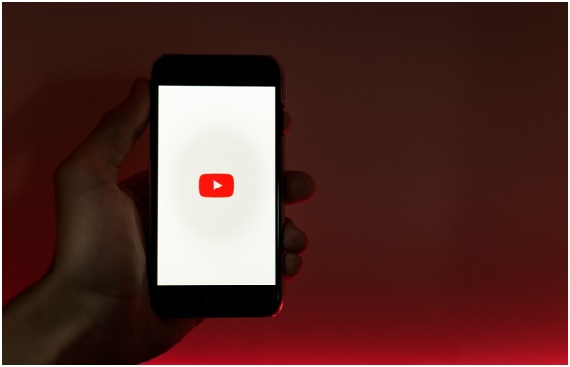
A custom URL on YouTube is a short, personalized web address that makes it easier for viewers to find and remember your channel. By creating a custom URL, you can strengthen your brand, increase your visibility, and drive more traffic to your channel. In this article, we'll walk you through the steps of how to make a custom URL on YouTube. This will make it easier for you to reach your targeted audience.
Why is Customized URL Important for YouTube Channels?
A custom URL on YouTube helps improve the brand recognition and makes it easier for viewers to find and remember your channel. It also helps to create a professional image for the channel and make it stand out among the competition.
Additionally, custom URLs can also improve search engine optimization (SEO) by including keywords relevant to your channel in the URL, making it easier for viewers to discover your channel through search engines. If you want to reach more audiences for your channel, you can buy youtube subscribers from YouTube Market. It is a reliable platform that can boost your YouTube channel and help you earn more money.
How to Make a Custom URL on YouTube?
To create a custom URL on YouTube, follow these steps:
1. Sign in to your YouTube account.
Signing in to your YouTube account requires the following steps:
- Navigate to YouTube (www.youtube.com) or launch the YouTube app on your device.
- Click on the "Sign in" button in the screen's top-right corner.
- Enter your Google account's associated email address or phone number.
- Enter your password.
- Click on the "Next" button.
- If prompted, complete the 2-step verification process.
- Once you have successfully signed in, you will be redirected to your YouTube dashboard.
Note: If you do not have a Google account, you will need to create one in order to sign in to YouTube.
2. Go to Your Channel’s Advanced Settings.
Go to your channel’s advanced settings by clicking on the "gear" icon on your channel page and selecting "Settings." To access your channel's advanced settings:
- Log in to your YouTube account.
- Go to your channel page by clicking on your profile picture in the top-right corner and selecting "YouTube Studio."
- Click on the "Settings" option in the left-side menu.
- Select the "Advanced" tab from the settings menu.
Once you are in the "Advanced" tab, you can access the settings related to your channel's custom URL, monetization, and other advanced features.
3. Click on the "Advanced" tab.
Once you are in your YouTube channel's "Settings" menu, click on the "Advanced" tab.
This will take you to the advanced settings page for your YouTube channel. From this page, you can access settings for custom URLs, monetization, and other advanced features related to your channel.
Select the link next to 'Channel Settings' under 'Channel Settings.' You are eligible for a unique URL. If your channel is eligible, this link will appear.
4. Navigate to the "YouTube URL" section.
After clicking on the YouTube “Advanced” tab, scroll down to the YouTube URL section.
5. Get a Custom URL.
You'll see the custom URL(s) you've been approved for in the 'Get a custom URL' box. The part in the grey box cannot be changed, but you may need to add a few letters or numbers to make the URL unique to you.
Check the eligibility of your channel for a custom URL by clicking on the "Get a custom URL" button.
6. Change the URL
Choose the custom URL that you want for your channel and click on the "Change URL" button.
7. Confirm Choice.
Confirm the URL change by clicking on the "Confirm choice" button.
Note: To be eligible for a custom URL, your channel must meet certain requirements, such as having a certain number of subscribers and having an active account for a minimum amount of time. Additionally, once a custom URL is claimed, it cannot be changed or transferred to another channel.
If you are unsatisfied with your customized URL, then you can change you. Read below to know about it.
How to Remove a Custom YouTube URL?
To remove a custom URL from your YouTube channel, you need to follow these steps:
- Sign in to YouTube.
- Navigate to the channel you wish to manage.
- Click on the About tab.
- Click on the Edit button next to the custom URL section.
- Click on the X button next to the URL you want to remove.
- Confirm the removal by clicking on the Remove button.
Note: You can only remove a custom URL once every three months, so choose wisely before removing it. Also, you need to have at least 100 subscribers to be eligible for a custom URL on YouTube.
Conclusion
A custom URL for your YouTube channel provides a short, memorable, and easily shareable link for your audience. To create a custom URL for your YouTube channel, you need to have at least 100 subscribers and be in good standing with the YouTube community.
Mostly, you can claim your custom URL from the YouTube Studio by checking availability, clicking the “Claim” button, and confirming the change. Keep in mind that once you've claimed a custom URL, you can't transfer it or change it, so choose wisely.
