How To Convert Word Doc Resume To PDF Online
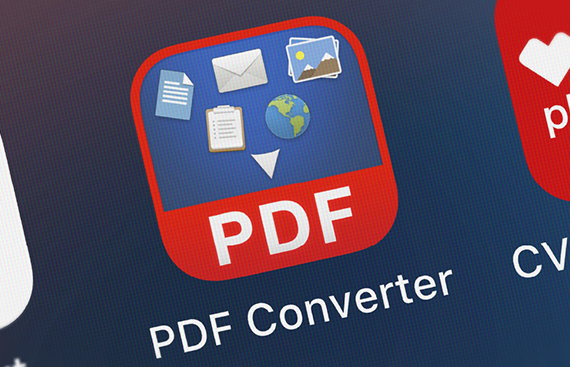
What if you have crafted that perfect resume highlighting your skills and experience to help you get your dream job? However, before sharing the resume, there is one crucial step: convert your Word to PDF. This will help you ensure your resume is in perfect formatting and looks professional across any device.
In this guide, you will get to know some ways of converting a Word document resume to a PDF format, which will not only provide you with the flexibility of sharing your resume confidently but also restrict the file from unintended edits. Let us navigate the conversion process seamlessly and ensure your resume makes a lasting impression.
How to convert Word to PDF
While Word documents might excel in creating a flexible, media-rich file for sharing, they are not as compatible as PDFs. It offers distinct advantages over Word documents. They resist unintended edits, ensuring the integrity of your content, and maintain consistent formatting across various platforms and devices. Moreover, this makes them ideal for guaranteeing that the recipient gets exactly what they want. Therefore, here are some ways to convert Word to PDF:
![]()
Using Online Converters (For any device with internet access)
There are many free and paid online PDF Word to PDF converters available that can transform your Word document into a PDF. Here's a general process:
- Search for "Word to PDF converter" on your web browser.
- Choose a reputable online PDF Word to PDF converter. Some popular options include Adobe Acrobat.
- Upload your Word document to the converter.
- The PDF word to PDF converter will process the file and provide you with a download link for the generated PDF.
- Download the PDF and save it to your desired location.
Using Printing Features (For any device with a printer)
While not the most efficient method, you can also use your computer's printing functionality to create a PDF. Here's how:
- Open your Word document.
- Click on "File" and then "Print".
- In the printer settings window, select the "Save as PDF" option (the exact Wording might vary depending on your printer driver).
- Choose a location to save your PDF and click "Save".
Convert Word to PDF using Microsoft Word on Mac
- Double-click the Microsoft Word document to open it
- Click on the file button in the top left corner of Mac display
- Select “Save” as from the drop-down menu
- Rename your file
- In the “Where” section, choose the location where you want to save the file by clicking on the arrow and selecting the location
- Then select the format type you want to save in; select PDF
- Once done, click on export to save your file
Choosing the Right Method
- Security: If your Word document contains sensitive information, consider using a reputable online PDF converter that prioritises data security.
- Batch Conversion: If you need to convert multiple Word to PDF online converters often allow batch processing, saving you time compared to converting one by one.
Effortless resumes: Convert your Word to PDF in minutes (without software!)
Crafting the perfect resume is just the first step in landing your dream job. But before hitting send, there's one crucial step: converting your Word document to a PDF. This ensures your carefully constructed resume maintains its professional formatting across any device or platform the recipient might use.
This guide explored several methods to convert your PDF Word to PDF converter, all without the need for additional software downloads. From utilising user-friendly online converters to leveraging the power you already have in Microsoft Word, there's a solution for everyone. Remember to preview your converted PDF before sharing to ensure everything looks perfect. With a secure and universally compatible PDF resume in hand, you can confidently showcase your skills and experience, taking a significant step forward in your job search.
