From plain to cinematic: the tiny switch that makes your photos feel like magazine spreads
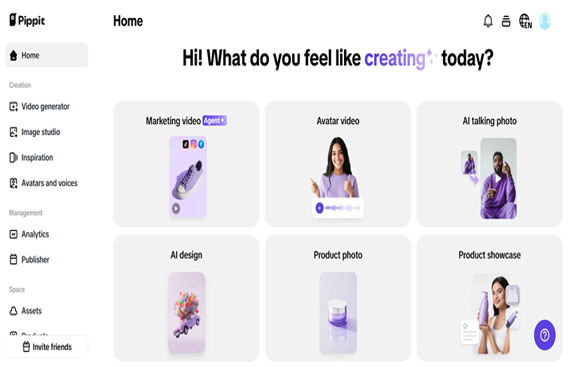
There's a dirty little secret that those in the know, pro photographers, indie filmmakers, and creative directors alike, use to yank a still moment into the limelight: photo background change. Swapping out a distracting wall or messy café nook for a considered, cinematic backdrop turns a simple snap into something editorial, the kind of photo that viewers pause on. Pippit's Image Studio empowers you with that ability without the price of a studio: within minutes you can change backgrounds, adjust light, and create a mood that speaks. Want to play director at the click of a button?
Stagecraft for the smartphone age, thinking like an editor, not a tourist
Most of our daily shots are composed of intentions that are good and realities that are messy. An excellent backdrop performs three tasks: it separates the subject, implies context, and provides emotional color. When you modify the backdrop, you're doing something beyond changing pixels, you're recasting the scene. Ask yourself what the image should declare: moody and enigmatic, light and optimistic, or high-end and austere? That determination sets color, depth, and texture.
The visual shorthand that sells ideas, not faces
Editorial photography is built on shorthand: an out-of-focus cityscape implies late nights and drive, a pastel gradient implies youth and playfulness, a grainy sunset implies nostalgia. Leverage background options to bypass backstory. A quietly applied vignette or grain can have as much narrative content as a change of clothing.
Cut to Perfection: Highlighting Your Photo Transformations
Even when concentrating on photos, video pieces can enhance your visual narrative. With an online video trimmer, you can easily trim and re-arrange clips that feature your photo makeovers or behind-the-scenes shoots. This helps you achieve seamless, interesting videos that display how a change of background can convert an ordinary snapshot into a cinematic spread, holding viewers' attention right from the beginning to the end.
![]()
Match lighting and perspective like a cheat code
When changing backgrounds, balance direction of light and horizon line. If your original photo includes rim light from the right, your new background will need to have a compatible light source. Pippit's AI utilities make this simple by auto-suggesting backgrounds that naturally match, but a rapid manual adjustment of shadows and highlights further sells deception.
Step-by-step: how to change a photo background in Pippit (the actual workflow)
Step 1: Access the background change tool
Log in to Pippit with your credentials and choose the Image Studio option. Choose the AI Background from the menu and get into the fun of creating your image. This tool is perfect for swapping out backgrounds easily and quickly. Whether you are utilizing for business content or creative design, you've got easy access to change your imagery in just seconds. Now that you're in, you're ready to create your image with no efforts.
Step 2: Upload image and select background
Click the Upload to import your image from your device, product assets, or existing media library. The AI Background tool will automatically erase your current background to help start over. Choose a new background from the available presets or write a prompt, and let AI create one for you. This ensures your new background will be completely aligned with your creative needs.
Step 3: Customize and download
The design can be further refined using customization tools to change background colors, add elements, or edit the original background that has been replaced, so it has a seamless look. You can then preview the design to ensure it's correct. When you are happy, click the Download button to save the image in high resolution (select any format and resolution settings that you need for the best outcome.)
Styling the edit so it reads as a polished concept, not a paste job
Replace background first, then consider color grading. Impose a subtle color grade over the entire image, so subject and scene have the same palette. Sharpen selectively around the eyes and blur softly on the background to add depth. Add small motion blur if the background implies movement, otherwise keep sharp for studio look.
Sound in Motion: Matching Audio Tempo to Visual Drama
Coupling your images with sound has the power to deliver a major cinematic impact. Pippit's audio speed changer allows you to speed up or slow down voiceovers, music, or background noise, perfectly in sync with transitions or reveal points. By doing so slightly faster or slower, you instill rhythm to your photo's transformation that enhances the polished, editorial feel of the final presentation.
![]()
When less is more: editing habits that keep images believable
The greatest background transitions are imperceptible. If the human subject appears abruptly pasted, back it off. Save skin tones and avoid edge halos. If you're shooting high fashion, overdo shadows and contrast; for lifestyle, soften and warm. Preview the image in the space where it will reside, a phone screen preview is more informative than a desktop crop.
Closing call to action — put your edit skills on stage with Pippit
If you need to make everyday shots into magazine-worthy moments, Pippit's Image Studio is a quick pass from bland to blockbuster. Give shifting a noisy back ground for a darker atmosphere a try, followed by a swift audio adjustment and brief clip edit to test how your content is in the real world. Begin a free session in Pippit today and see everyday pictures become memories that stick. Ensure light and angle are consistent, impose a consistent color grade, slightly sharpen the subject, and preview on mobile. A smooth background adjustment usually trumps messy realism. Now choose one shot, choose one mood, and switch.
