Easy Ways to Capture Screenshot on Any Device
Desktops and Laptops: Taking a screenshots while using desktop or laptop is quite common this days. So, for Microsoft Windows users, taking screenshots of the entire screen is quite an easy. There are two ways of taking it. If you want to capture the entire screen, just hit the Print Screen or PrntScr key. The image of the screen as it is will get copied.
![]() In some laptops, you may have to hit the 'Fn' along with the 'prtscn' key to get it working. Next, graphic editing programs like paint are open and paste the image in it using the 'Ctrl + V' key combination. The screenshot will be pasted in the image editing program. Name the file, choose its format and save it to any chosen location in your hard drive.
In some laptops, you may have to hit the 'Fn' along with the 'prtscn' key to get it working. Next, graphic editing programs like paint are open and paste the image in it using the 'Ctrl + V' key combination. The screenshot will be pasted in the image editing program. Name the file, choose its format and save it to any chosen location in your hard drive.
When it comes to Mac, taking a screenshot slightly differs than that of Windows OS. To capture the entire screenshot, just press the following key combinations - 'Command + Shift + 3'. The entire desktop image will be captured and the screenshot will be saved in your desktop, as a PNG file. But if you want to get a screenshot of only a part of the desktop, then hit 'Command + Shift + 4'. This will enable a cursor to appear which can be used to crop the area of the desktop to take the preferred image.

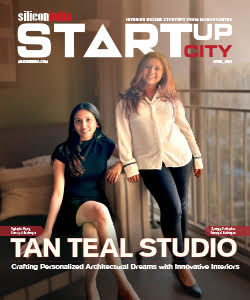
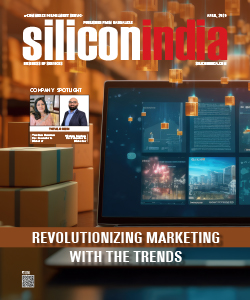

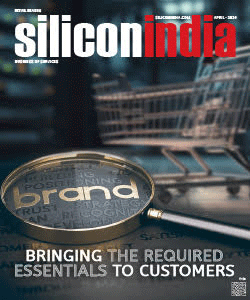
.jpg)