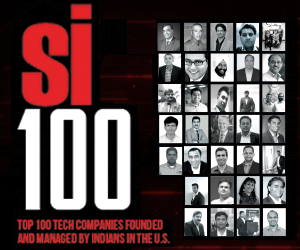10 Unexplored Ways To Customize Oneplus One
#How To Customize The Notification LED
OnePlus One’s notification LED also can be customized which is situated at top of the display. It can be customized through Settings > Display & Lights, in the Lights section, you can alter Pulse notification light entry and a Battery light entry.
This allows you to set desired shade of notification light and the pauses between the blinks. You can assign different shades of LED notification light for different apps and for charging as well.
#How To Edit Quick Settings
Are you bored of that same old notification pull down bar? Pull the notification bar from right side; you can see the quick settings. Tap the big + sign to add any desired settings, to remove any setting, tap hold and drag it to trash can. You can also change positioning of the settings on the Quick Settings drawer.
Read Also:
10 Smartphones Housing The Best Battery Life
6 Feature Affluent Smartphones at Quantum Price